How to Print Whole Document
As you see, SNO document is not just plain document like notepad's one or
Microsoft Word's one. The main difference is hierarchical structure of SNO
document.
Many people need to keep track of their day-to-day activities, thoughts, goals, feelings and to record the important events in life. Some of them use paper notebooks for this purpose.
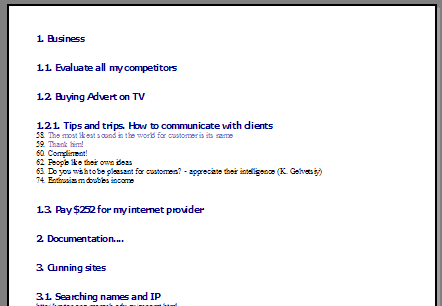
Prepare Document for Printing
Well, you should prepare it before printing. For this purpose you should use
special tool which is called "Generate Print Preview report". You can find
it at File->Print->Generate Report menu item.
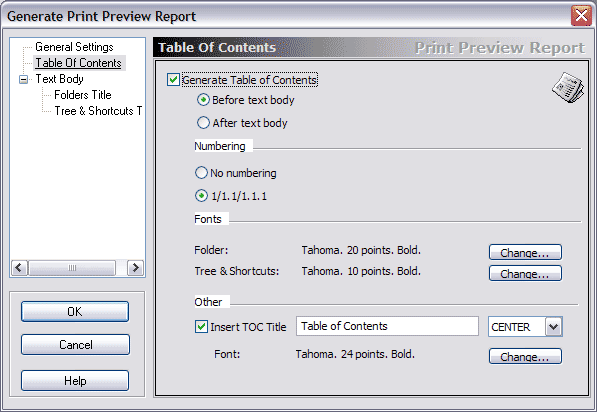
Configure report's settings and press OK button. Print Preview
Report will be created. And you may edit it before printing
Preview and Edit Report before
Printing
Change the collected text if you want before printing
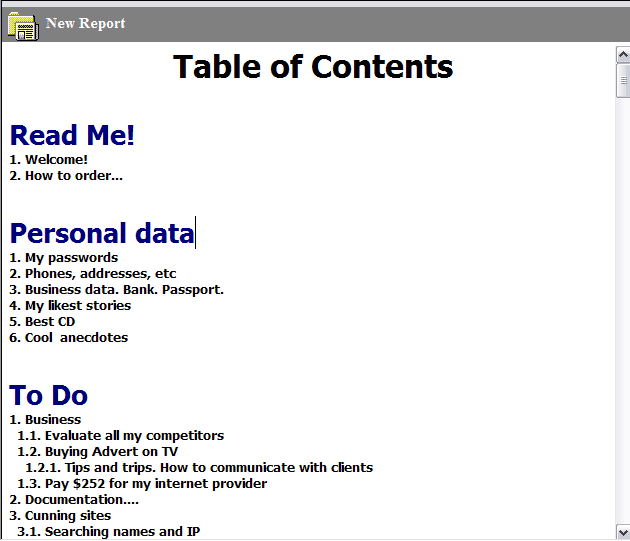 Print Document
Well. in previous steps you've created your first "Print-Preview report" and
activated it. Now this REPORT is ready to be printed. Choose menu command
File->Print->Print...
Choose printer and printer settings. And press OK button. Your document will
be proceeded.
|